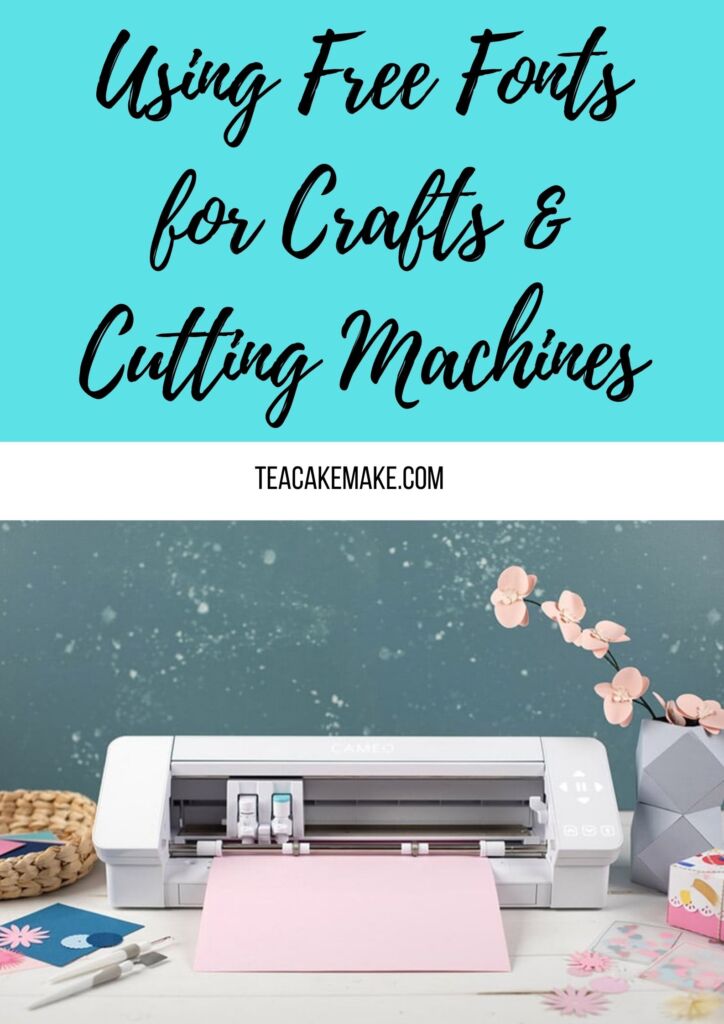Do you have a cutting machine? I’ve got a great tip for you to help save money with your designs and makes – free fonts!
If you already love my cutting machine free files and printables posts, you’re in luck with this handy guide!
How to use Free Fonts for Crafts and with Cutting Machines
If you have a Silhouette or Cricut cutting machine, you’ll already know how great they are in terms of creating designs that you want to cut – whether your own or a bought design. But let’s not forget that there are also lots of free resources out there – from planner printables, to packaging cut files, to awesome free fonts.
But how do you install and use free fonts with your cutting machine?
Find a Free Fonts Website
First of all, you need to find a freebies fonts website. There are lots out there, but I really like Font Bundles. Alongside lots of free fonts, you can get a great selection of font bundles, with which you can save over £180 on the listed price. The font bundles are ideal for use with cutting machines, software like Procreate and Photoshop, and online tools like Canva. There are also Procreate brush bundles and craft bundles, too, which are packed full of brilliant SVG files.
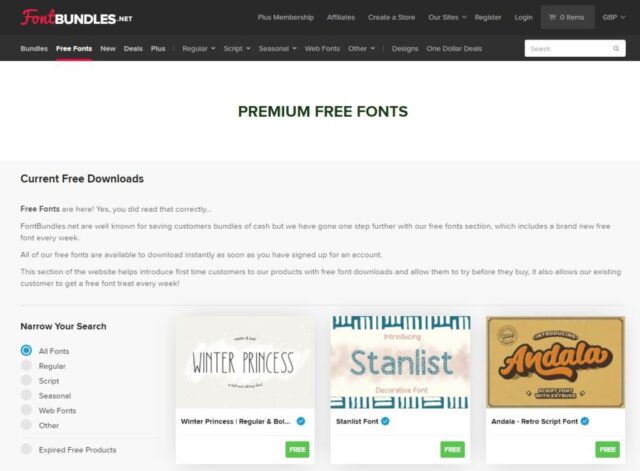
Search for the Font Style You Want/Need
As you can see from the screenshot above, you can use filters to narrow down your search for free fonts – I absolutely love the script fonts myself – stylish, clear and ideal for vinyl cuts, scrapbooking and more (I’ve also used these fonts for creating cute invites for online events).
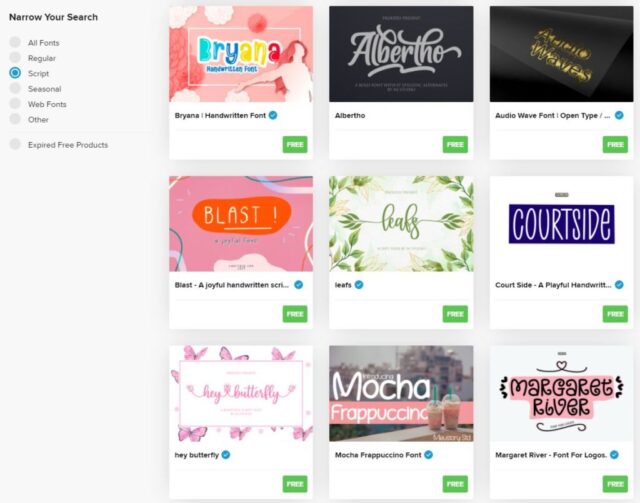
Checking Out the Free Font Page
Once you’ve clicked through to a font you’ll see that there’s a description of the font (including use tips and the files you’ll get in your download) and scroll further down and you’ll see some examples of items created with the font, uppercase, lowercase and variants of the font (eg readable font, headline and creative & inspiration). For cutting specific projects, I like to use the headline version of the font as it is clean, bold and easy to read (and cut as there are less intricate elements).
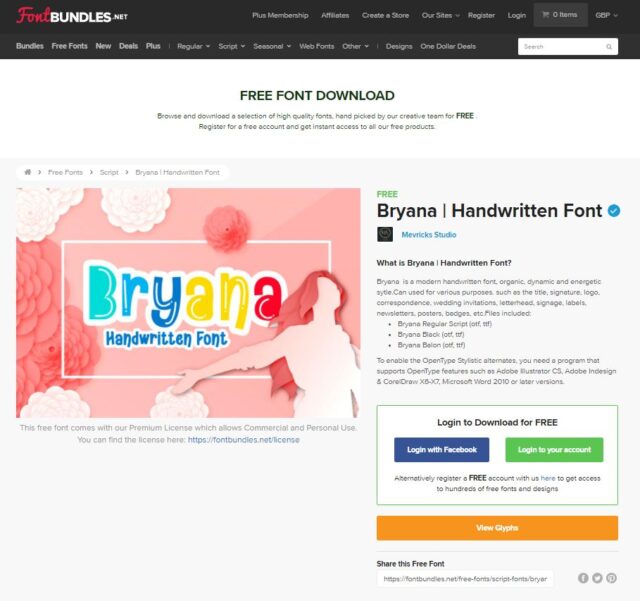
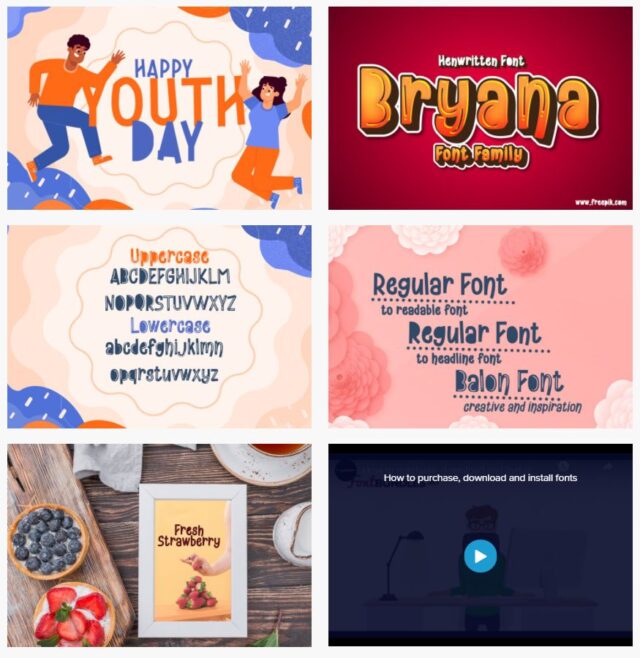
Download the Font(s)
You can also see that there is a video tutorial to watch which shows you how to purchase, download and install the fonts from Fontbundles onto your computer or tablet.
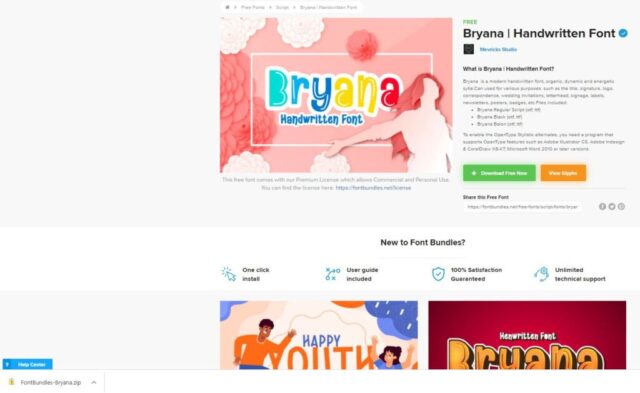
Install the Font(s)
Once you’ve downloaded the font, you need to unzip the downloaded file and install. You’ll need to install the font to your font management system (Font Book on Mac and Windows Font Viewer on PC) – you can do this by opening the font download file and then double clicking on the OTF of TTF files to launch the installation process. There will be prompts to help you through the installation.
Use the Font(s) to Create!
Once you’ve downloaded the font, you can use it to create your own designs.
Using Custom Downloaded fonts in Silhouette Studio:
Download and install your font.
If you already have Silhouette Studio open, restart the software.
Select the text tool, type something and select the text you’ve just written.
Now your text is selected, open the text style panel and scroll to the name of the font you’ve just downloaded and installed.
Selecting this font will then change the font for you.
You can now create anything with your new font!
Using Custom Downloaded fonts in Cricut Design Space:
Download and install your font.
If you already have Cricut Design Space open, restart the software.
Use the text tool in the Design Panel and create a text box. Type what you want!
When doing so, you’ll see that the Text Edit menu will open up – use the font dropdown to find the font you’ve just installed.
Select the font. Use. Enjoy!
What Can You Create With Free Fonts and Cutting Machines?
There are so many things you can create with free fonts – not just on their own, either!
What to Make with Free Fonts and Cutting Machines
Combine text and an image to create a logo or new design. You can then cut vinyl, material, paper, card, craft foam, aluminium foil and much more!
You could make:
- Greeting cards
- Vinyls for mugs
- Vinyls for decor
- Iron-ons for clothing, t-shirts, babygrows, onesies and more
- Stencils for crafting
- Text for scrapbooking and project life layouts
- Stickers for organisation boxes and tubs
- Banners and decor for celebrations
- Etching templates for glass jars
- … and much more!
I hope that this guide helps you with your creations – do let me know in the comments if you have made anything with free fonts, and if you have a photo, I’d love to see!